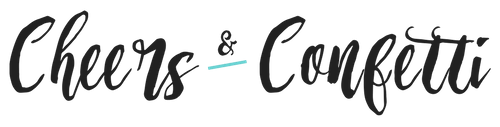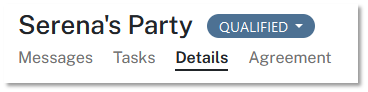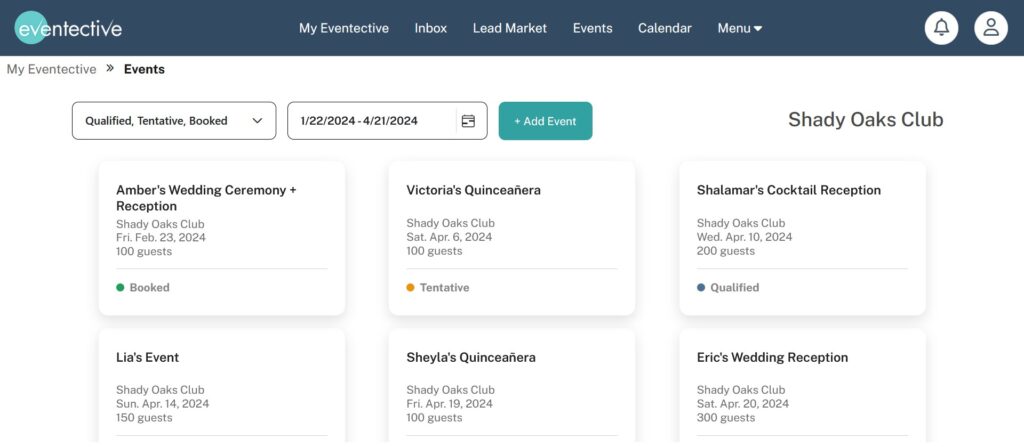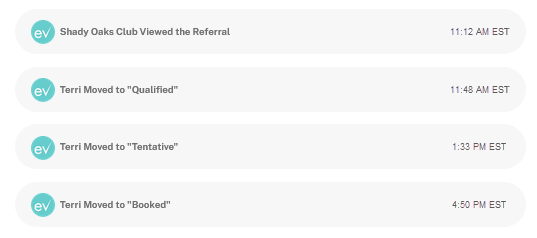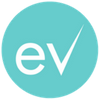Event Stages are the latest feature of Eventective enabling you to easily organize your business process. As you nurture Prospects into Booked events, promote events to successive stages and focus your attention where it’s needed most.
How to Use Stages:
No matter how you organize your time, these stages will come in handy. To prepare for the week ahead, view upcoming Booked events and concentrate on creating a successful event. When it’s time to put on your Sales hat, focus on Prospects to fill open dates on your calendar.
Use Inbox filters to select one or more Stages to display in your list. Move events between stages with the dropdown on the stage indicator. In some cases, discussed below, the system will promote an event automatically.
Learn More About Stages:
Prospect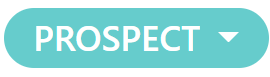
The Prospect stage includes any direct Referrals (closed circle icon) or pursued Leads (open circle icon) that you are communicating with about an open event request. Check out this post to learn more about the distinction between Eventective Referrals and Leads.
Add events from outside Eventective to this stage with the + Add an Event button at the top of your Inbox. You can also add an inquiry form to your website that will add Prospects to your Eventective account. Learn more about the website inquiry form here.
Qualified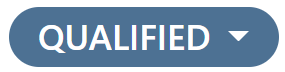
Promote events to the Qualified stage when a potential client is interested in receiving a formal quote. Qualified events unlock the Agreement building tool. Craft an agreement in the Details tab by adding Functions, Payments, and Terms for the Agreement.
Learn more about building an Agreement in this post or this video.
Alternatively, when you click to view either the Details or the Agreement tab for a Prospect, Eventective will automatically promote the Event to the Qualified stage and unlock the Agreement building tool.
Tentative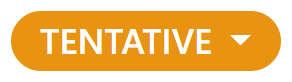
When you have built your Agreement, review your Latest Changes on the Agreement tab. Now that it’s ready to go, click Send Agreement. Choose to Require a Signature if you don’t anticipate any changes.
When an Agreement is sent to a potential client, the Event is automatically moved to the Tentative stage. Or you can choose to change the stage manually for any event in your Inbox.
Booked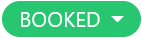
If a potential client digitally signs the Agreement, their Event is automatically moved to the Booked stage. As with all stages, you can move an event to the Booked stage manually. Use the filter feature to keep track of the events you want to see and manage events easily with Tasks.
Complete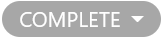
Change an event to Complete once a Booked event date has passed and all outstanding payments are received. Upcoming features will alert you if the system identifies any outstanding payments for a completed event.
Lost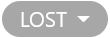
The Lost stage is for events that will not take place with your services. Events can be Lost for many reasons: you were unable to provide the services requested, you couldn’t agree on cost, or anything that prevented the event from booking.
Deleted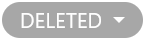
Mark events as Deleted when you don’t want to keep them in any other stage or have the event appear on your Reports. All events, regardless of stage, will be hidden after 4 years.
Events
Upcoming Qualified, Tentative, or Booked events can easily be viewed in Events. Additionally, you can view the revenue your business is expected to generate from these events, which is based on the billable items you include in your Agreements. Events can be filtered by Stages and date ranges to help prioritize your bookings.
Navigate to the Events tab from your My Eventective homepage or select Events in the top menu.
Calendar
Active event stages – Qualified, Tentative, Booked or Complete – are displayed on your calendar. The color key displays below the calendar for easy identification of stages. Keep track of appointments on your calendar as well to see your day, week, or month at a glance.
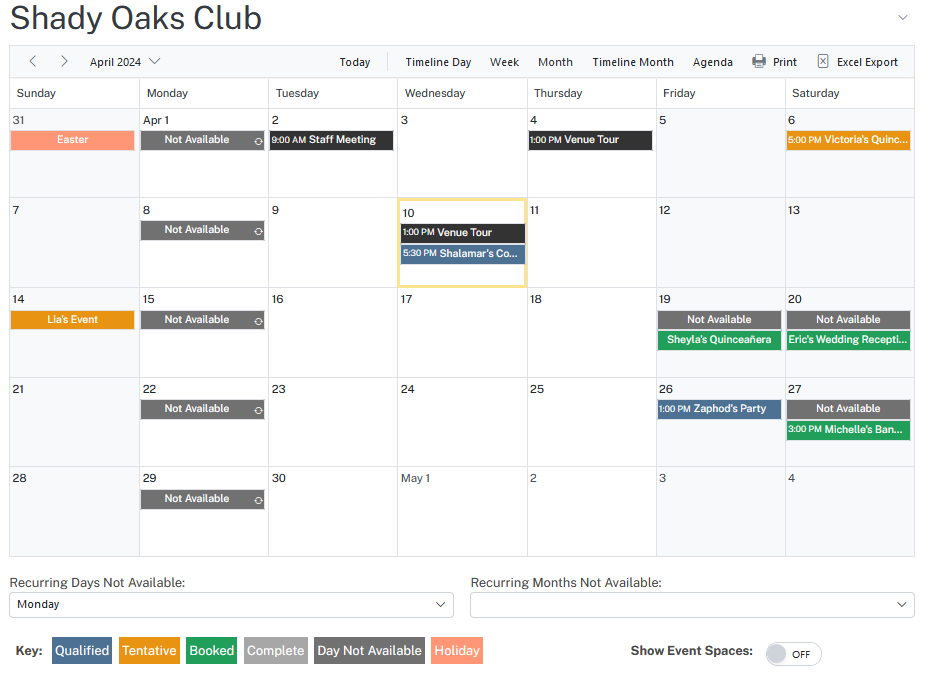
Edit Stages at any time. Move an event forward, backward, or skip a stage. View stage history in the Messages tab, along with other events.
Exception: Once an event has been moved to Qualified, it cannot be changed back to Prospect.
Conclusion
Categorizing potential clients with Event Stages will allow you and your team to improve your sales approach. By understanding where prospects stand, you can customize your interactions, communications, and offerings based on their needs.
In a competitive market, this strategy helps event professionals like you build strong connections, streamline your sales process, and boost bookings.