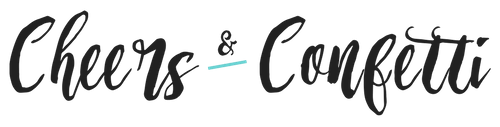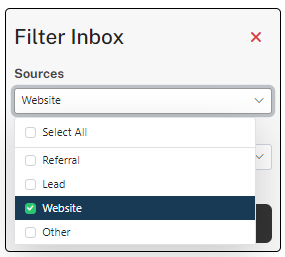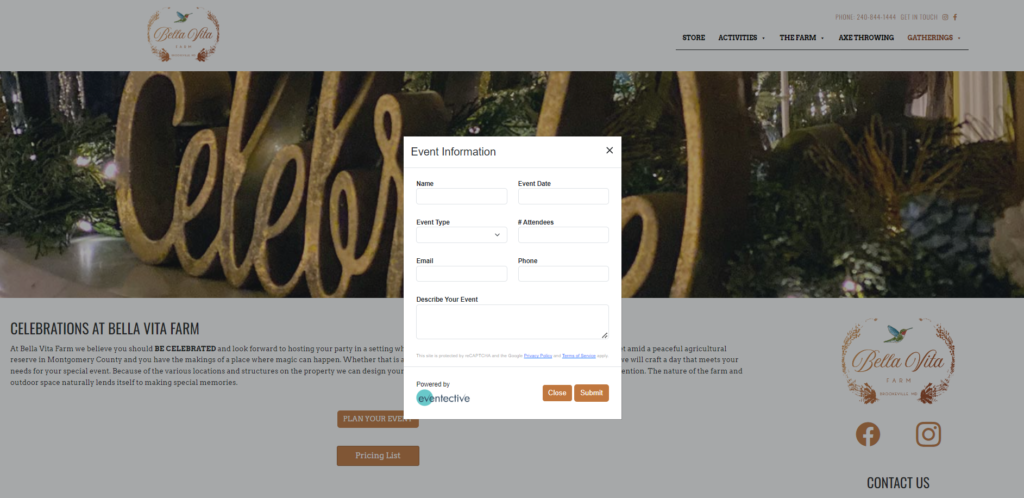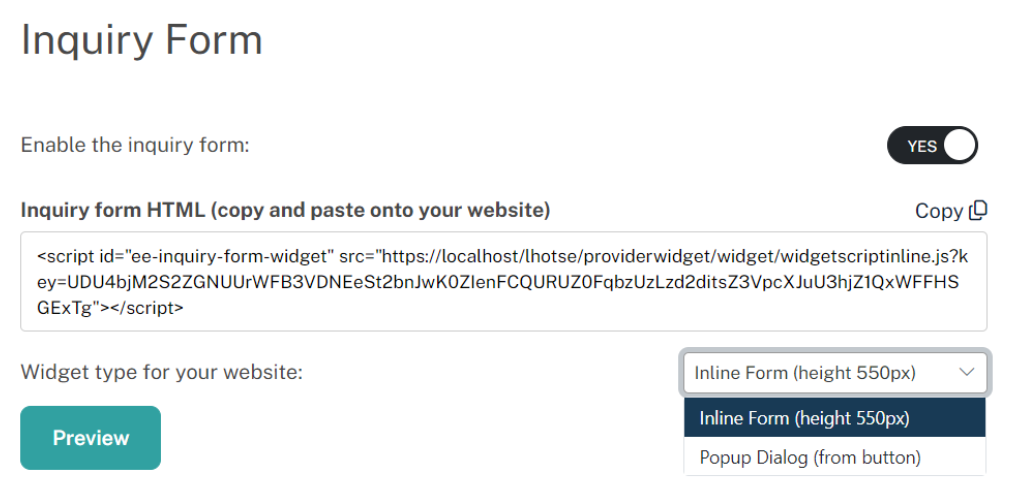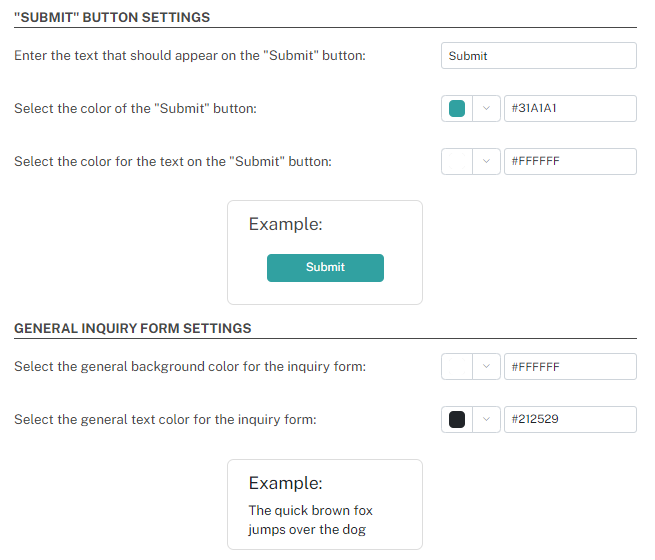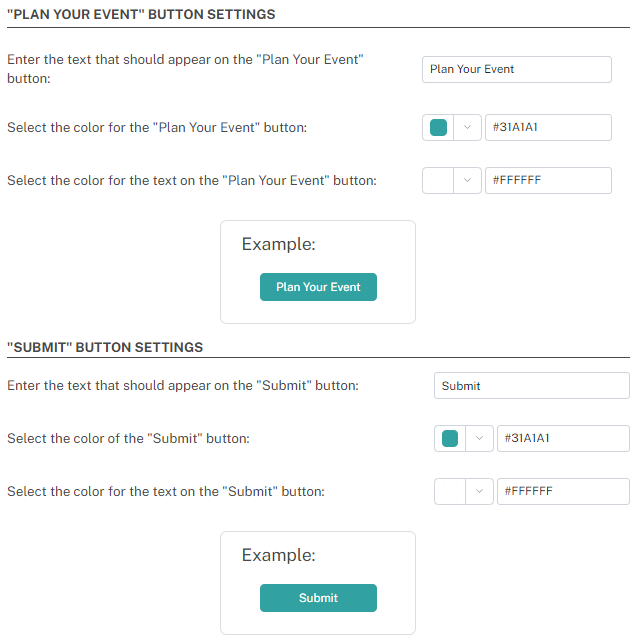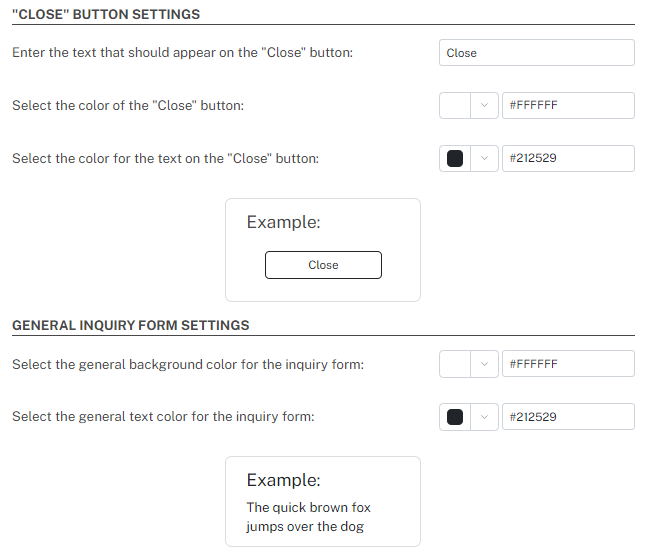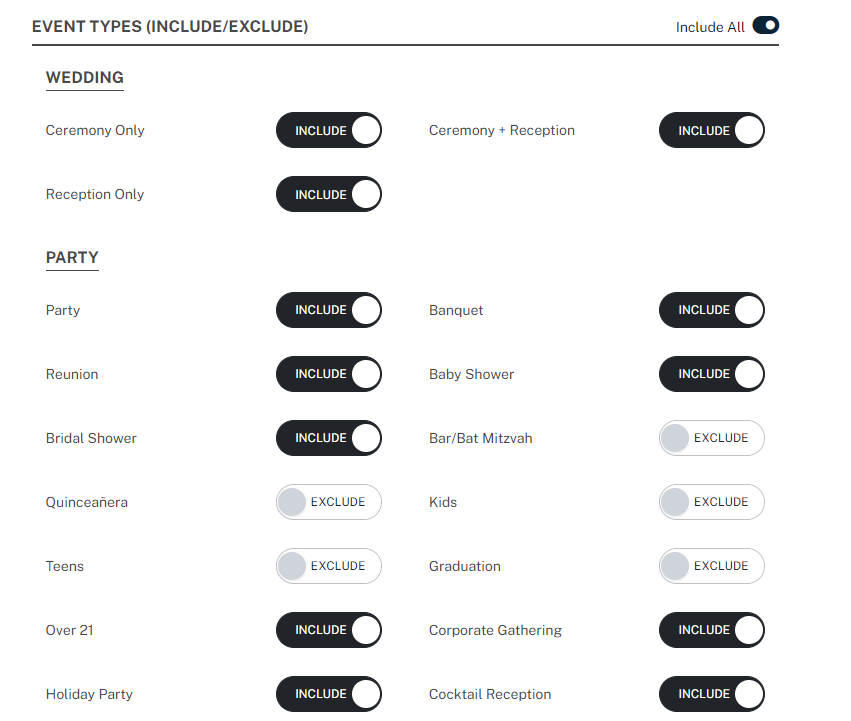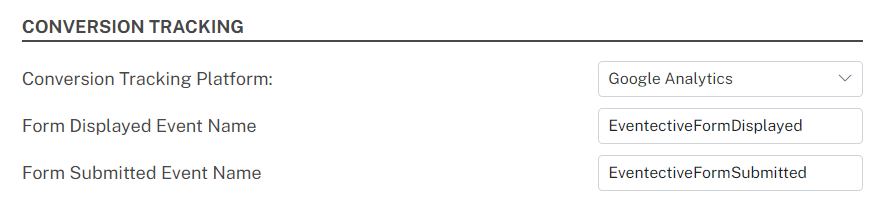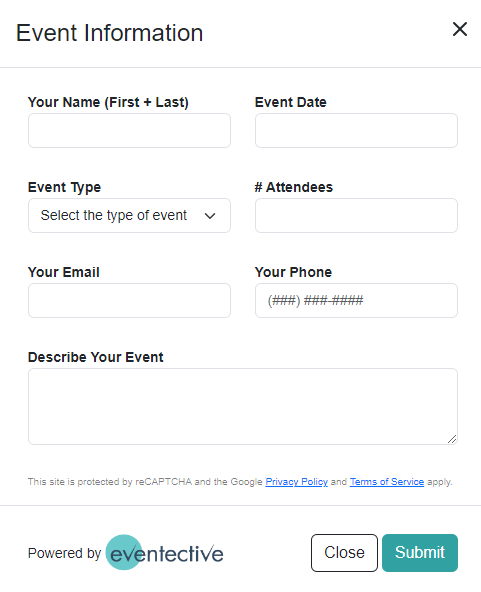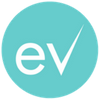When it comes to fielding event requests, Eventective is your choice from first contact to final contract. In addition to capturing requests submitted by over one million visitors per month to eventective.com, you can now capture requests directly from your website with an embedded event inquiry form powered by Eventective. Manage all your event inquiries and build customized proposals and contracts in one place, your Eventective Inbox.
Once you have added the inquiry form to your website, any new event requests will appear in Eventective with their source marked as ‘Website.’ Learn more about other sources and Inbox tools here.
Inquiry Form Example
To give you an idea of what our inquiry form could look like on your website, here is an example from one of our current clients, Bella Vita Farm:
They are using the popup form. Once a prospect fills out the form and hits ‘Submit,’ all their event details will be added to Eventective as a new prospect.
Your Inquiry Form
To customize your inquiry form, login to your Eventective account and select ‘Settings.’ Then, select ‘Inquiry Form.’
You’ll see the ‘Enable inquiry form’ setting toggle to ‘Yes,’ which will allow you to start customizing your form.
You can start by selecting which type of inquiry form you would like to add to your website. Choose from an inline form, which will appear directly on your website, or a popup form, which will show a button that prospects will click to display your form.
Customize Your Inquiry Form
Within your Settings, you can customize the form controls to match your website theme. Depending on which inquiry form you choose, you’ll have different customization options. Options include:
- Button text
- Button background colors
- Button text colors
- Form background color
- Form text color
Inline Form Settings:
Popup Form Settings:
Event Types
Then, you can customize the event types you would like included or excluded from the form, based on the types of events your business hosts.
Conversion Tracking
Finally, decide if you want to enable Google Analytics tracking. This feature tracks your events and sends conversion data to your Google Analytics account.
Once you have your settings in place, click ‘Save’ and preview your form by selecting the ‘Preview’ button. You’ll see the inquiry form will include the following form fields:
- Name
- Event date
- Event type
- Number of attendees
- Email address
- Phone number
- Event description
When everything is finalized, copy and paste the HTML code on to your website.
With Eventective, you can focus on winning more event business. As always, feel free to reach out to your Account Manager with any questions.