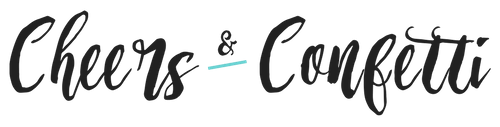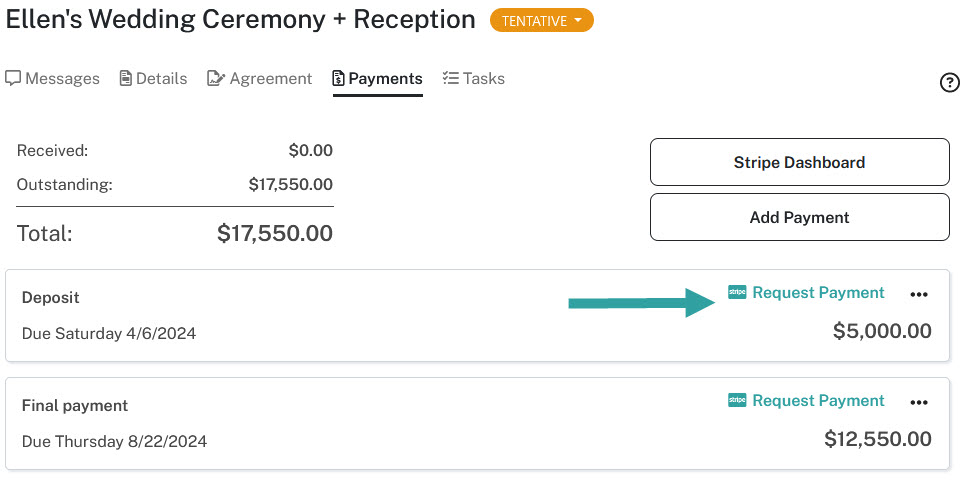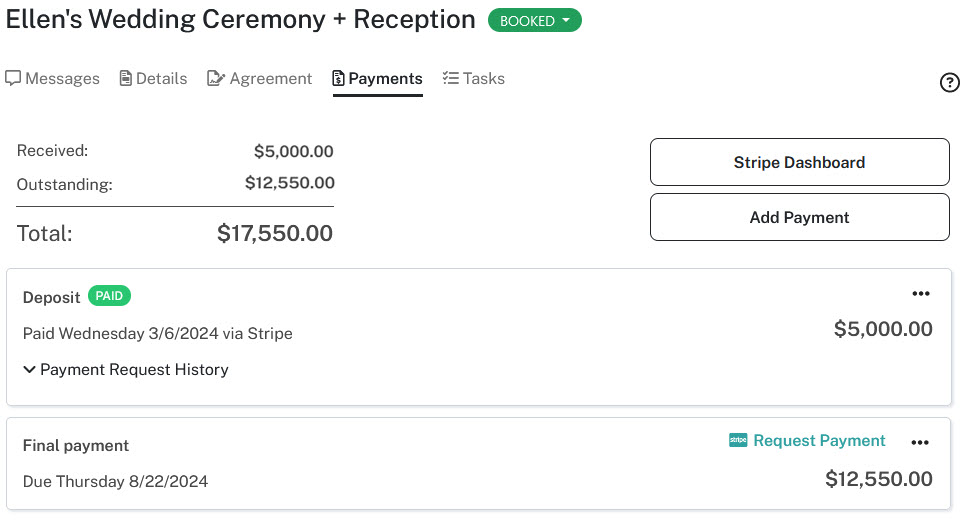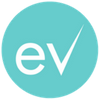We’re pleased to introduce Eventective Payments, our newest feature to make managing your event business easier. We’ve partnered with Stripe and Square so your business can request and accept payments through your Eventective account. Just connect your Stripe or Square account (or create one) to take payments for events you host. We’re excited to give you the ability to offer your clients a secure online payment experience!
Connect Eventective to Stripe or Square
To start, you will need to connect your Eventective account to an existing Stripe or Square account or create a new one. If you don’t have a Stripe account, click here. If you don’t have a Square account, click here.
If you have an existing Stripe or Square account, you can follow these steps:
- Login to your Eventective account and select ‘Settings.’
- Click the ‘Accept Customer Payments’ tile.
- Select the ‘Connect to Stripe or Square’ button and complete your account connection via Stripe or Square.
When your Stripe or Square account has been connected, you will see the following message in your Settings:
Now, you can accept payments through Eventective!
Processing Payments
Payments integrates seamlessly with our Agreements tool. If you’re unfamiliar with Agreements, you can learn more here.
The Payments tab in the Inbox is for managing and requesting payments. Any payment schedules created as part of an agreement will be displayed here and can be modified.
For any payment, you can include the following information:
- Description (e.g. deposit, initial payment)
- Status (Unpaid or Paid)
- Due date
- Amount due
- Payment reminders
Any remaining balance for the event is shown so you can craft a payment schedule to match your rates and possible changes to the event.
To request payments via Stripe or Square:
When you configure your payments, you can schedule email reminders up to two weeks before the payment is due. Reminders link your clients directly to the payment platform of your choice.
You can also request payments manually from your ‘Payments’ tab. Start by selecting ‘Request Payment.’
You will be asked to confirm your payment request. Once you click ‘Send,’ your client will receive a notification with a link to make payment.
Once your client has successfully submitted a payment, you will be notified, and the payment will be marked as ‘Paid.’ All details and history for each payment will be available.
Payments are also stored in your Stripe or Square account. Your transaction history will be recorded there too. Stripe and Square will issue electronic deposits to your bank account.
The standard processing fees for both Stripe and Square are 2.9% + 30¢ per transaction. Eventective’s processing fee is 0.3% per transaction.
Interested in learning more about Payments? Watch this video or connect with an Account Manager for a demo.