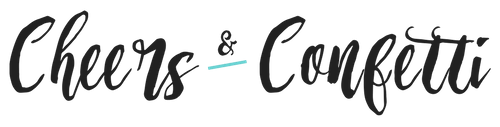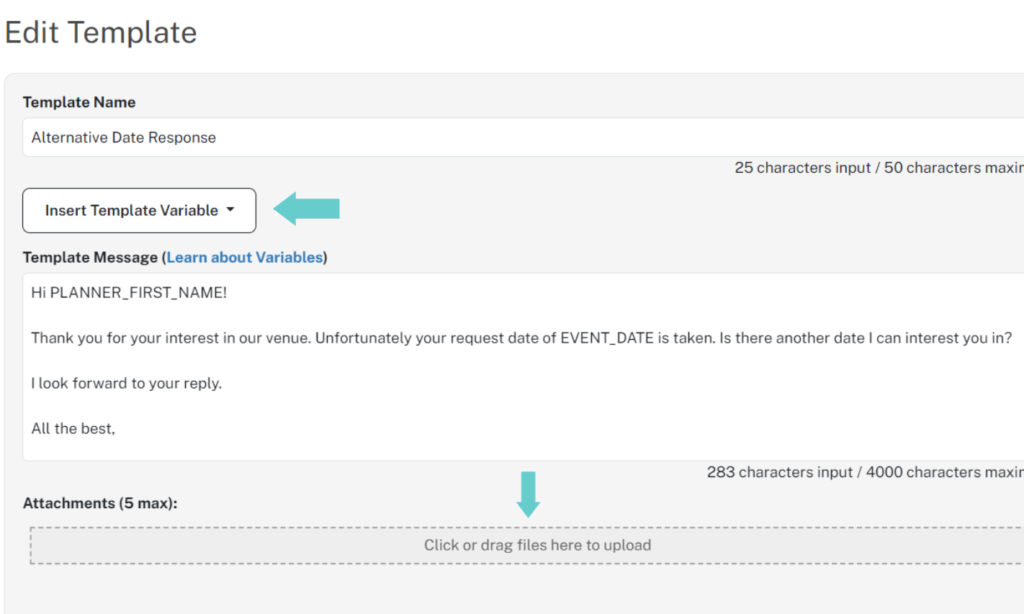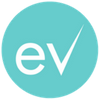The Eventective Inbox is a powerful tool for building your business. We put together the following tips and tricks to help make pursuing prospects easier and more efficient.
Create Templates
Respond quickly and consistently with custom Templates including any pre-determined details you choose. You can create or edit Templates for:
- Standard: Common messages you want to send your prospects.
- Terms: Common Terms and Conditions you want to include in your contracts or proposals.
- Auto Response: Your auto-response message that sends out for dates you mark as ‘Not Available’ on your Eventective calendar.
Create and edit any of your Templates by navigating to Settings > Response Templates. Select a tab at the top to create or edit your Templates: Standard, Terms, or Auto Response.
Edit your message and attach pertinent information (i.e. sample menus, rate sheets, etc.) and you are prepared to connect with clients fast. Remember to use Template Variables (merge fields) to personalize your message even more!
Search Your Inbox
The Inbox and Lead Market feature a powerful Search Tool to find event prospects in any folder. Search by Name, Email, Event Date or Lead ID.

You can also use Filters to focus on:
- Referrals
- Leads
- Stages
- Sources: where the event request originated from (Eventective Referral/Lead, website form submission, or other)
- Event Types: weddings, parties, and/or meetings
- Unread messages
- Flagged messages
Organize Your Inbox
Clean up your Inbox to stay on top of your event communications. Here are a few key ways:
- Sort by Referrals or Leads With Source: Filter by Referrals to prioritize your direct event requests and show Leads to respond to business opportunities in your area. Include ‘Source’ filters to see where your requests are generating from.
- Filter by Event Type: Want to focus on weddings, or maybe just corporate events? Use filters to sort by your preferred event type.
- Organize by Stage: View event requests you want to prioritize – learn more about Stages here.
You can also flag important requests, or mark requests as Lost or Deleted.
Add a Referral
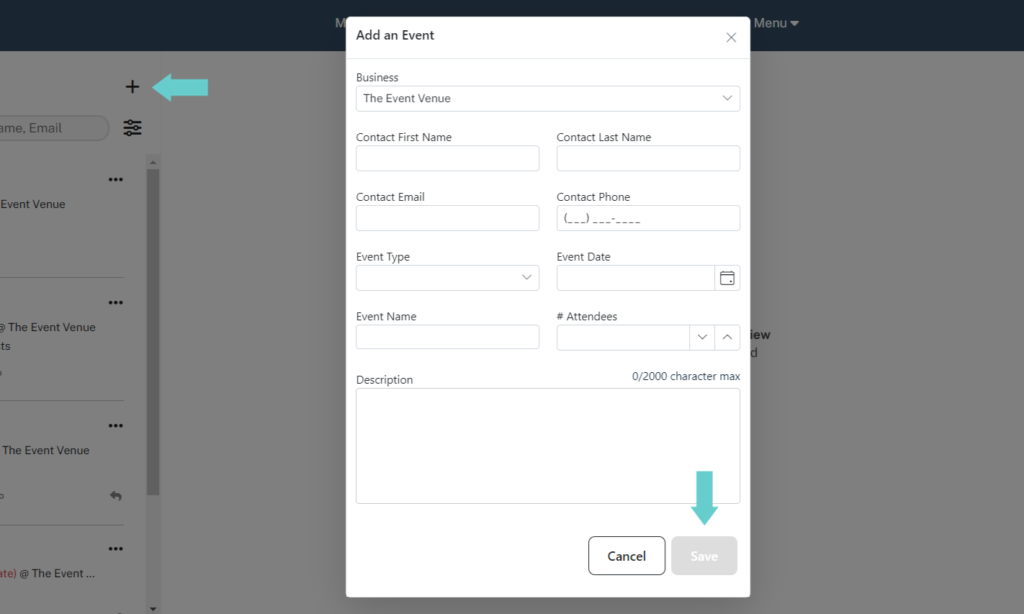
Use the + icon to track business from other sources by navigating to your Inbox. Fill in the necessary details and click Save. Many of our users find the Inbox to be so helpful that they import business leads from external sources.
Sales Process Tools
The Inbox has the potential to be a comprehensive business tracking tool. By using the features of the Inbox to record your sales activities, you create an auditable history of your sales process.
The following interactions are recorded in the Inbox:
- Lead purchases
- Messages and attachments sent to clients
- Client activities and message responses
- External communications like phone calls and emails
- Tasks associated with the event
- Free-form Notes
- Agreements sent, viewed, and e-signed
- Processed payments via Stripe
Savvy event professionals use the Inbox and Templates to improve their sales process. By logging your closed business as Booked and missed opportunities as Lost, you can use the Inbox to determine which sales techniques are most effective for you. Over time, you may be able to identify patterns in the wins and take lessons from the losses that can drive future success.
Eventective wishes you success in earning new business. If you have any feedback regarding these tools, or any part of our website, please contact us.