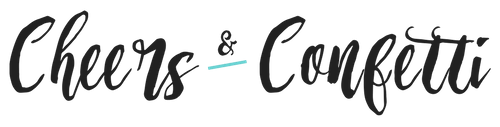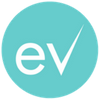Eventective is your go-to event marketing and sales partner. Our platform is designed to work for you! Continue reading to learn all the ways you can level up your event business – from finding more qualified Prospects to booking more events.
Lead Market
Leads are requests from users of our site that are planning an event in your area and have requested to hear from businesses like yours. You can find new Prospects in your area in our competitive Lead Market.
To access our Lead Market, you must have an active Subscription. View our Subscription options here.
Quickly view all the Leads in your area in the Lead Market using desktop or mobile devices. Learn more about our Lead Market here.
Eventective Inbox
The Inbox is the hub for Eventective communication, optimized for use on any device. Your Inbox is the place to manage your entire sales process – from Prospect to Booked. Connect with Prospects, send and e-sign contracts, and process payments all from your Inbox.
The Inbox includes several pre-set filters for organizing and prioritizing prospects – read more here.
Event Details
Click or tap any Prospect to reveal the event, communication, and Agreement/Payment details.
Inbox Tools
The Inbox lets you see everything that’s happened – from the first contact to the final contract. It’s all in one place for easy access. Simply tap or click on any event request to see its complete history.

The Inbox provides easy and efficient ways to connect with your prospective clients and book business:
Communicate –
- Send a quick message via Eventective in the reply box.
- Call from your mobile device or any desktop/laptop with integrated calling capabilities.
- Send a message from your business email by clicking on the email address on any email-enabled device.
- All actions are recorded in the timeline for your records.
Add Notes – Capture details of your client phone calls or copy the text from emails you sent/received elsewhere. Any notes that you add are organized in the timeline.
Set Tasks – You can use the Tasks feature to assign yourself (or your team members) important information about the event follow-up process. Learn more about Tasks here.
Manage Stages – Organize your Prospects based on your sales funnel. Learn more about Stages here.
Send Agreements – When you’re ready to send an event contract or proposal to your prospective client, use our Agreements tool. Learn more about creating an Agreement here.
Process Payments – Request and accept payments via Stripe directly through your Eventective account. Read more about our Payments tool here.
With our event marketing and sales solutions, Eventective makes winning event business easier. Contact us with any questions!