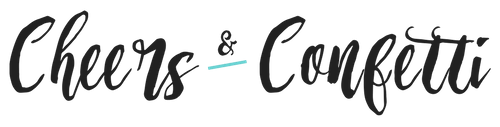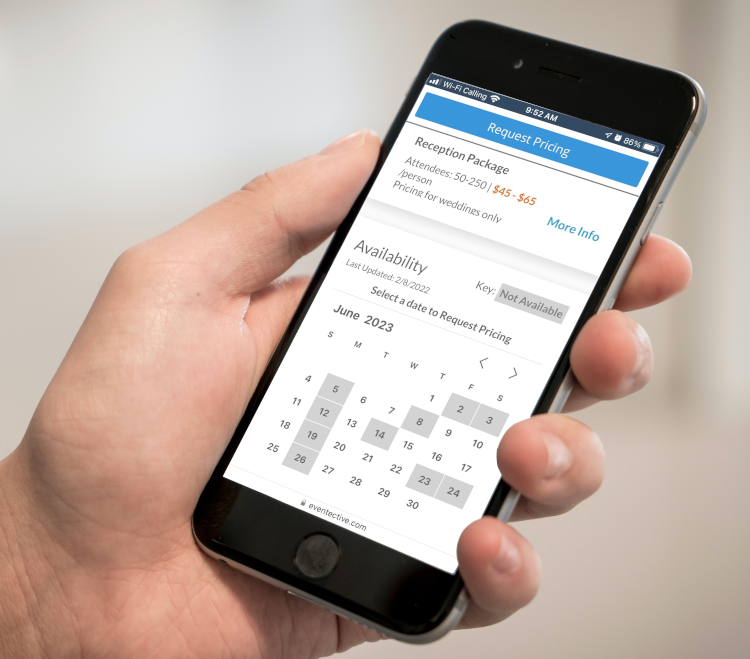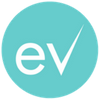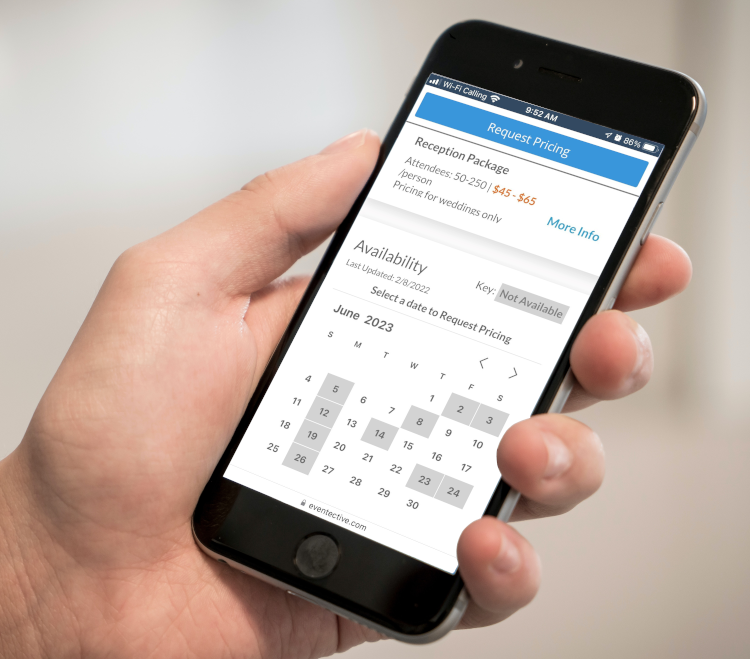
Eventective’s Availability Calendar helps you focus on the business you want and filter out events you can’t accommodate. From your Eventective account, you can easily mark dates as ‘NOT AVAILABLE.’ Eventective will automatically notify future requests when the selected event date is unavailable and optionally filter out Competitive Leads.
You have full control over the Calendar Availability feature by selecting the ‘Calendar’ menu item or the ‘Calendar’ tile from My Eventective.
Features include:
- Display your Availability Calendar on your public profile.
- View all your events and appointments by event space and for any month or week.
- Mark specific dates, reoccurring days, holidays, or reoccurring months as ‘NOT AVAILABLE’ so prospects know when you’re booked.
- Set up auto-response message templates based on your availability to notify potential clients quickly and easily.
- Use your Availability to filter out Leads, meaning you will not see Leads for dates you have marked as ‘NOT AVAILABLE.’
Calendar
Once you are signed into Eventective, use the Calendar link in the top menu on any page to access your Availability Calendar.
Events
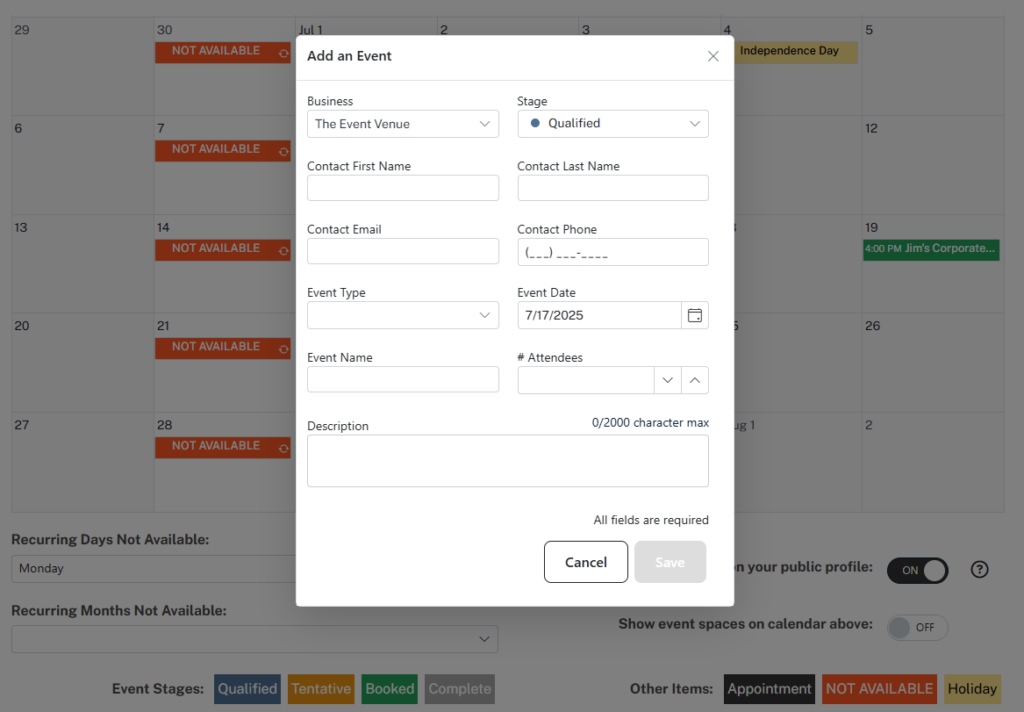
You can add new events from your calendar by finding the date and selecting ‘Add an Event.’ Additionally, events from your Inbox that are in stages Qualified, Tentative, Booked or Complete will automatically appear on your calendar. Learn more about Stages here.
Appointments
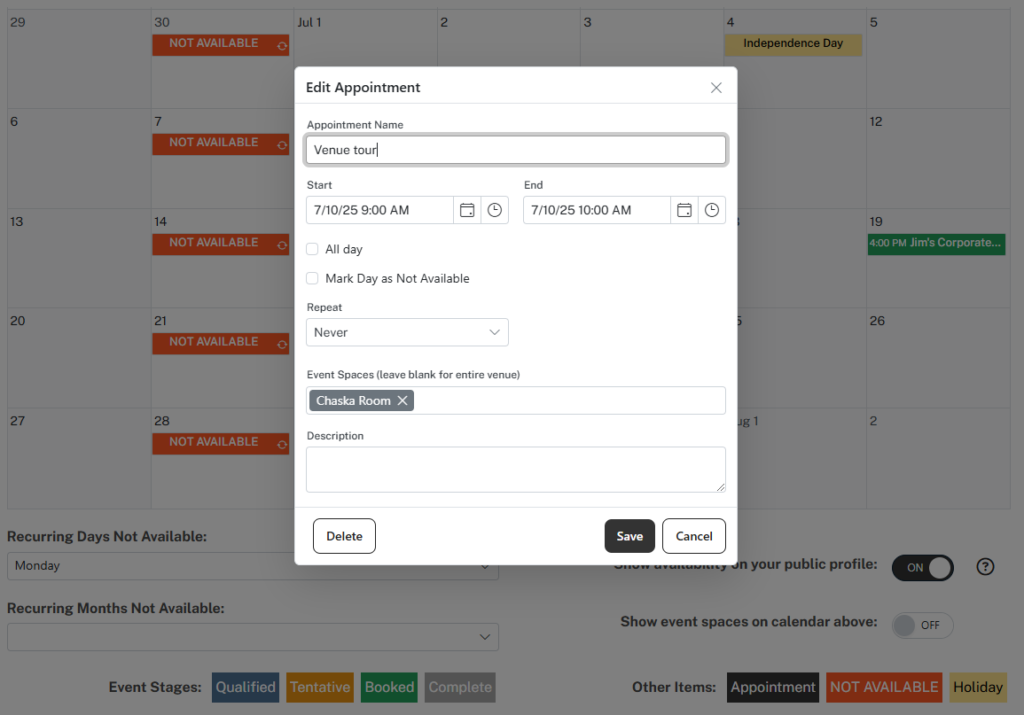
Other scheduled items such as site visits, recurring events and personal appointments can be added to the Calendar as Appointments.
Availability
Booked or closed on a specific date? Update your Eventective Availability Calendar with the ‘NOT AVAILABLE’ label. Any Prospects who request your business on that date will receive an automatic response.
Note: The events and appointments on your Calendar are only visible to you, not to potential clients. Additionally, users managing multiple venues must first choose the appropriate venue from the dropdown at the top of the calendar.
To mark a date as ‘NOT AVAILABLE’ in the Calendar, click or tap and select ‘Mark as Not Available.’
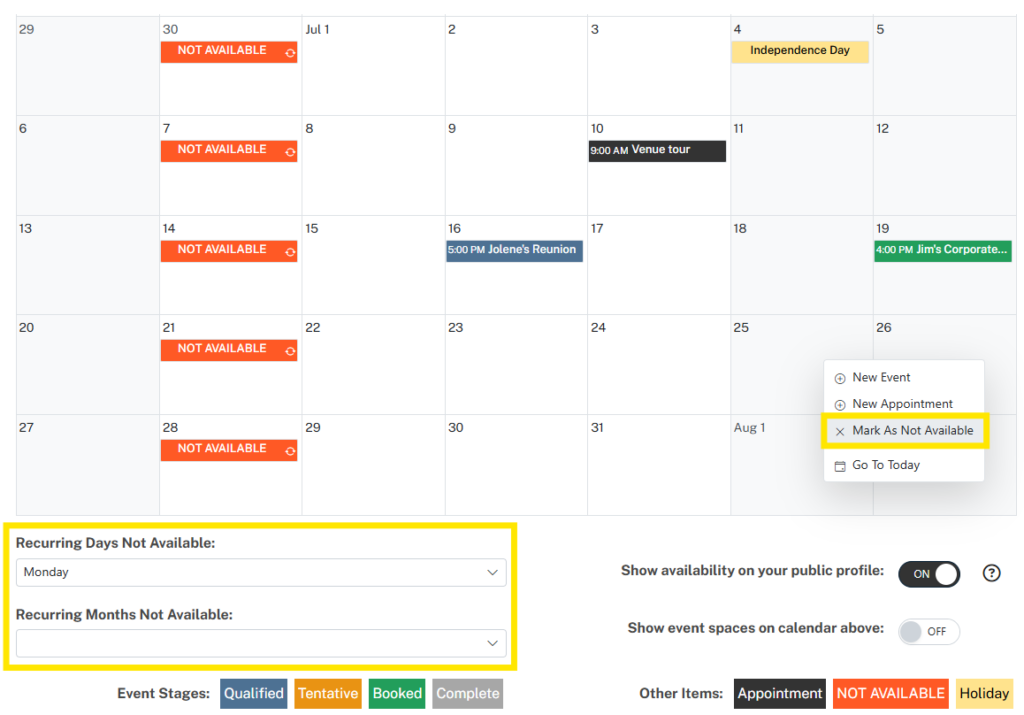
Desktop users can select a date range by selecting multiple consecutive days on the Calendar. Click and drag to select a range, or click on the starting date, then press the shift key on the keyboard before selecting the end date of the range. Then, click within the selected date range and choose ‘Mark as Not Available’ to mark the days selected. This functionality is not currently available on mobile devices.
To make a date or range Available, click or tap the ‘NOT AVAILABLE’ label and choose ‘Mark as Available.’
Additionally, if your venue is closed on specific days of the week or months of the year, you can block those quickly using the tools at the bottom of the calendar. Closed Mondays? Use the ‘Recurring Days Not Available’ to block off all Mondays. Not open in January? Select the appropriate months in Recurring Months Not Available.
Want to find out more about this tool and learn how to add it to your Eventective profile? Watch this short tutorial!
Event Detail
Quickly view and change Availability from an individual event request. When you open the Event Detail, the Availability section checks your Eventective Calendar and indicates when the requested date is Available or Not Available.
Change your Availability for the event date using the Mark as Not Available/Mark as Available link.
Note: Marking a specific event date as Not Available from the Event Detail does not send a response to the event planner submitting that particular request. Auto-responses are sent to future requests for that specific date.
Referral Auto-Response
Eventective will send an automatic response to Referrals requesting an event date marked as ‘NOT AVAILABLE.’ There is a default Availability Template provided for this feature. You can customize or disable the Template in Availability Settings.

The auto-response will appear in your inquiry’s message timeline.

Lead Filters
The Calendar Availability feature allows you to focus on winning business for available dates. If you choose, filter out future competitive Leads using your Availability Calendar. When turned on, you will not receive Leads requesting dates marked as ‘Not Available.’ There is no need to review requests you cannot accommodate.
This option can be configured in Lead Filters or in Availability Settings.
Display Availability
Save time and money by optionally displaying your availability on your Eventective profile. Pricing and availability are the two most important factors people consider when planning an event. Immediately address those considerations and improve the quality of your Prospects.
The public profile calendar only displays those days you have marked as ‘NOT AVAILABLE’ in your Availability Calendar. Tentative or booked events recorded in your calendar are not shown. Planners see which days you can accommodate and submit their request for open dates – eliminating the need for back and forth over availability.
Conclusion
With Calendar Availability, Eventective makes winning event business easier and more efficient. Update and maintain availability in your calendar to take advantage of automated Referral responses, filter out competitive Leads for unavailable dates, and display those dates on your Eventective profile.
Any questions? Please contact your account manager directly with feedback, or email us at cs@eventective.com.