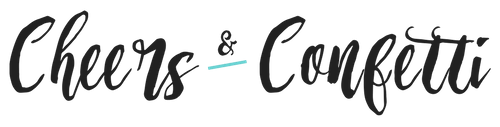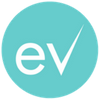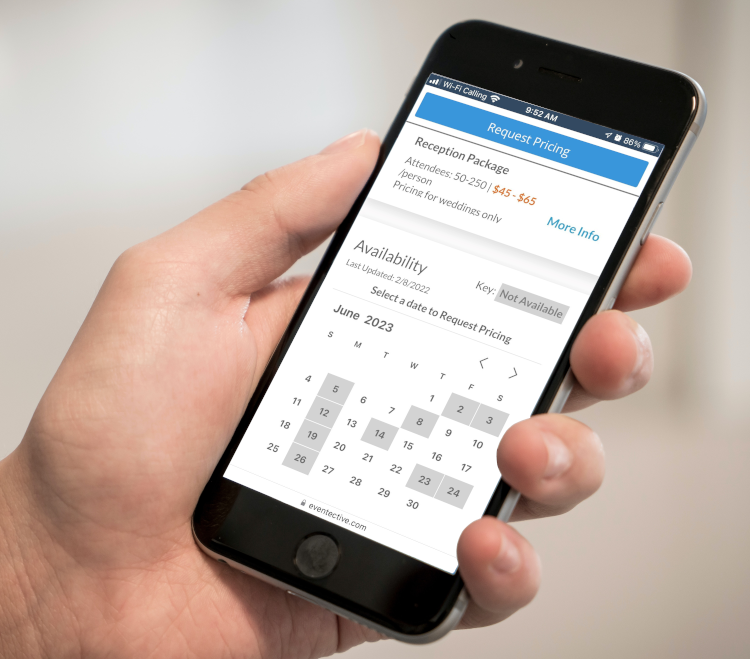
The Calendar is where you can visually manage Events, Appointments and Availability by date. Consolidate your bookings in one central location. No more cumbersome software – just sign in anytime to access your Calendar on any device!
With our Availability Calendar you can:
- View all your events and appointments by event space and for any month or week. Mark specific dates, reoccurring days, holidays, or reoccurring months as ‘NOT AVAILABLE’ so prospects know when you’re booked. As a reminder, the events and appointments on your Calendar are only visible to you, not to potential clients.
- Access your calendar from your mobile device as you talk to clients to book potential business.
- Add new events or appointments quickly and easily, even while on the phone with a client.
- Time or date conflicts are flagged immediately to alert you to a potential double booking.
- Track event room reservations. The calendar is simple enough to use as a reservations system if you have multiple event spaces.
- Set up auto-response email Templates based on your availability to notify potential clients quickly and easily.
Events
Events from your Inbox that are in stages Qualified, Tentative, Booked or Complete automatically appear on your calendar. Learn more about Stages here.
Appointments
Other scheduled items such as site visits, recurring events and personal appointments can be added to the Calendar as Appointments.
Availability
If you’re fully booked, on vacation, or closed, mark those days as ‘NOT AVAILABLE’ so prospective clients can inquire about days you’re free.
You can control whether your availability is visible on your public profile by selecting the ‘Calendar’ menu item from your Eventective account and toggling the switch labeled ‘Show availability on your profile.’ You can also change this in your Availability Settings.
Our Availability Calendar is perfect for venues, banquet halls, and bed and breakfasts that need an easy to use, free reservations system.
Event service providers such as Officiants, Photographers, Caterers, DJs and Musicians can track their bookings in a single window. Our Calendar tracks booking conflicts and alerts you to a potential double-book, saving you time and money.
Getting Started With Your Calendar
-
- Sign in at www.eventective.com with your login information.
- Select the ‘Calendar’ menu option from the top navigation or from the tiles on your ‘My Eventective’ homescreen.
- You will land on the ‘Calendar’ window that will default to the view for the current month and year.
Adding New Events to Your Calendar
It’s easy to add new events to your Calendar.
You can add a new event in two ways:
- From clicking the event date on the Calendar and selecting ‘New Event’ Then, fill in the event details. You can select ‘New Appointment’ to block off the day for anything else – site visits, tours, tastings, etc.
- From your Inbox, you can select any event request and select the calendar icon on the right-hand side. From there, you’ll be brought to your calendar to view the event. To prevent prospective clients from booking events on that date, mark the date as ‘NOT AVAILABLE.’
Sending an Email Response to Your Prospects
Our email Templates integrate with the Availability Calendar to make the booking process even easier.
Here’s how:
From your homepage, select ‘Settings‘ > ‘Response Templates.’
You can see your auto-response Template by selecting the ‘Auto Response’ tab and editing the ‘Not Available auto response’ Template. You can use Template Variables to personalize your response.
Once you save your Template, the auto-response message template will send out automatically to any event request you receive who requests a date you’ve marked as ‘NOT AVAILABLE.’
Stay Organized With Your Availability Calendar
Your Availability Calendar is one of the many event planning tools Eventective offers to make event planning easy. Get started today!